
Quick fix: an automated wordpress update has failed to complete – please attempt the update again now.
There are three ways to fix the “an automated wordpress update has failed to complete – please attempt the update again now” issue quickly. So, I will explain all of them step by step. If you don’t have access to the WordPress dashboard, jump to solution 2 or 3; otherwise, read solution 1.
Solution 1: Quick solution from WordPress Dashboard
To quickly fix from the WordPress dashboard, you have to install a file manager plugin. So go to the plugin tab and install the plugin and activate it.

Then, Click on file manager and go to the root folder of the WordPress installing directory. Here, you can see a file named “.maintenance.”
So, you should delete this file to fix the “an automated wordpress update has failed to complete – please attempt the update again now” problem. After deleting the file, the problem was solved.
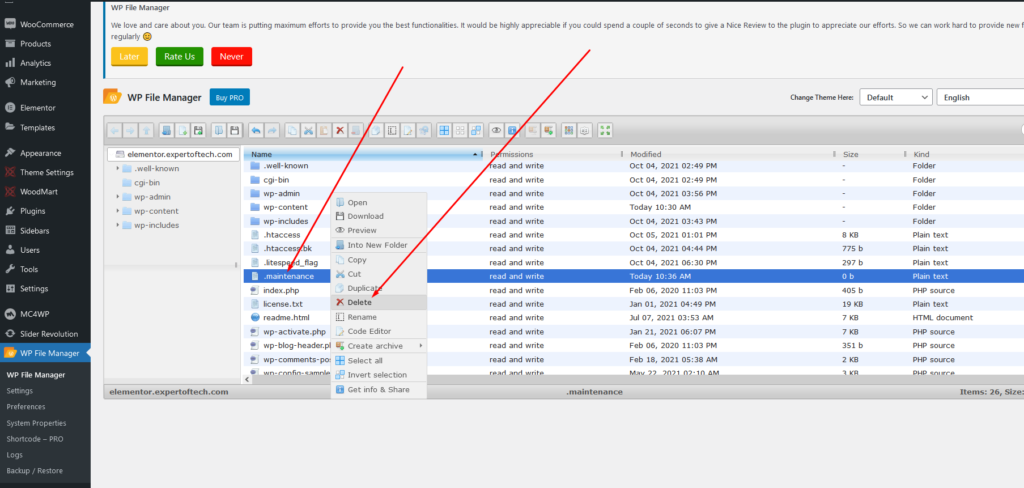
Solution 2: Solve the issue by File manager.
Login to Cpanel to open the file manager if you have a Cpanel host. Or, contact your host to find out the file manager. See below attached to know about Cpanel.

After that, Open the File manager to go to the root folder of the WordPress installation directory. Then, you can see a file named “.maintenance.”
So, you should delete this file to fix the “an automated wordpress update has failed to complete – please attempt the update again now” problem. After deleting the file, the problem was solved.
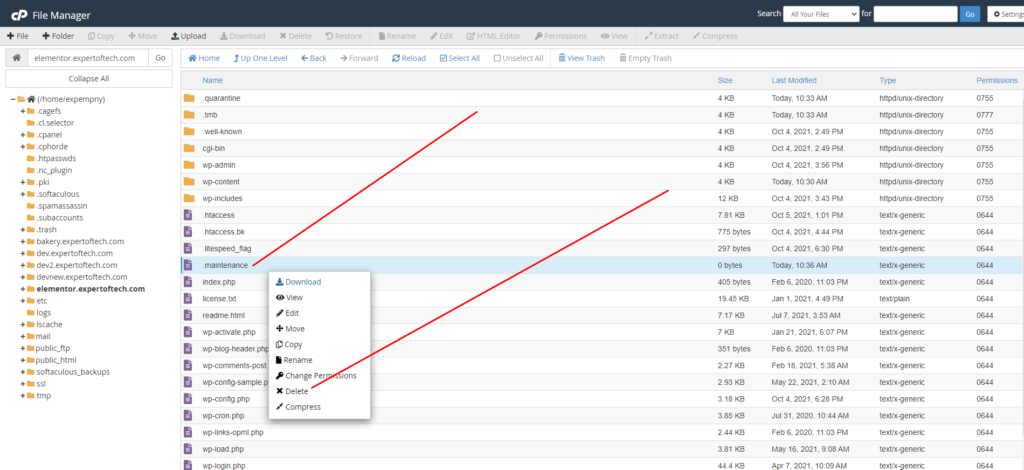
If you don’t see the “.maintenance” file in the file manager, then you have to click “show hidden file” from setting->show hidden file. See attached below.

Solution 3: Use FTP/SFTP if you don’t have access of file manager.
Follow this step if you don’t have Cpanel access but FTP/SFTP. You can use Filezilla or core FTP to delete the file by file manager software. So, At first, open the wordpress installation root directory by Filezilla or CoreFTP.
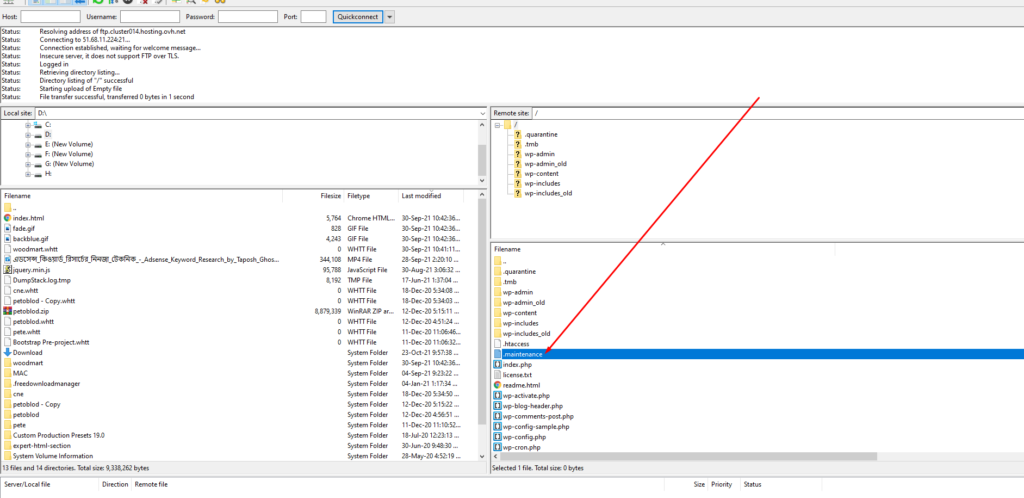
Then, you can see a file named “.maintenance.” so you should delete this file to fix the “an automated wordpress update has failed to complete – please attempt the update again now” problem. After deleting the file, the problem was solved.
In conclusion, That’s all about it. But, if you face any difficulties, feel free to contact one of our experts or email me. I will respond ASAP. To learn more about WordPress speed optimization, click here.